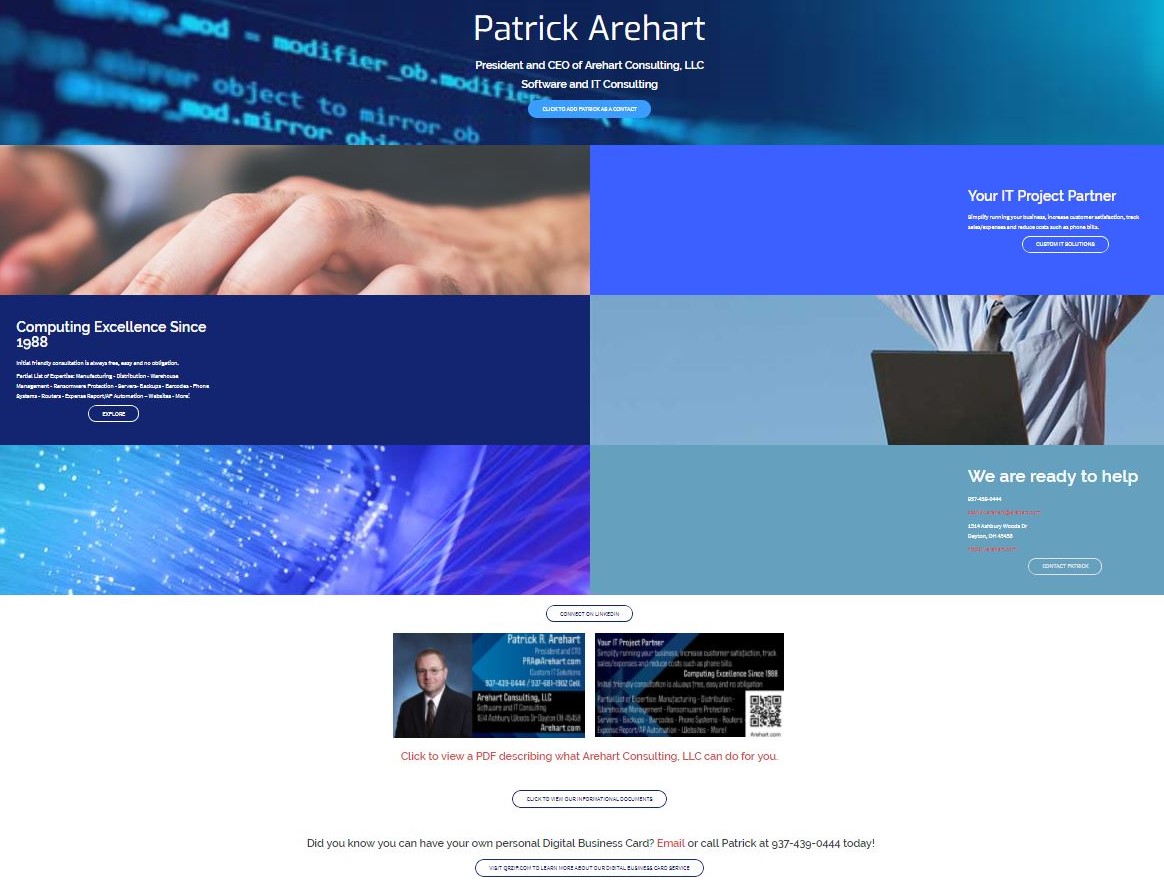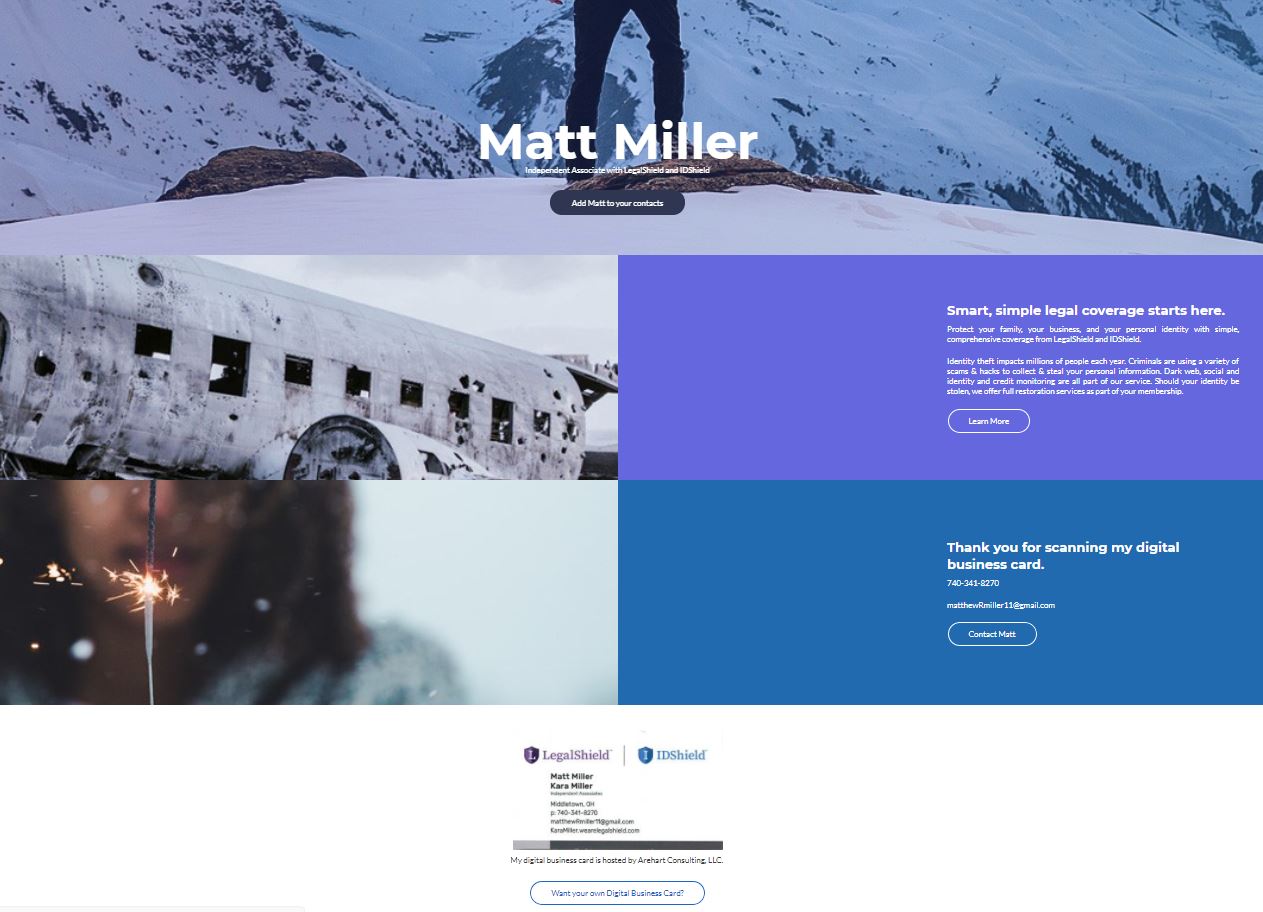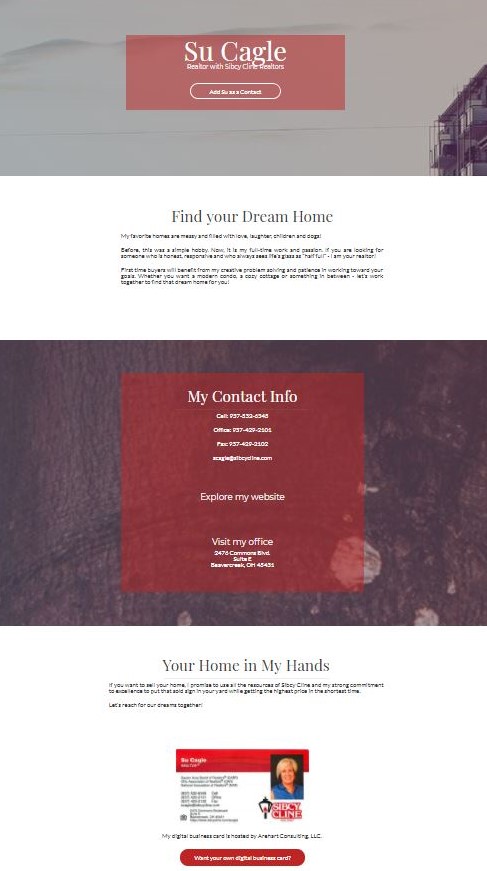Based on your name we will build you 2 custom built web pages just for you!
Examples are:
The page with "qr" will be the QR code that you can show to other people that will automatically link them to your business card. All current iPhones and most Android phones automatically read QR codes in their camera app. Have the person you want to give your Digital Business Card (DBC) open up their camera app and point at your QR Code you open on your phone. Don't worry, we'll personally train you how to do this!
Using the QR code is completely optional. You can always just tell a person to go directly to your name or use the directory on qrzip.com. Soon Google should index your name and you can have a person search on qrzip and your name, like "qrzip patrick".
The /"yourname" page will actually have your business card. This will be the landing page for the QR code and should also be the link you give to people should you choose not to show them your QR code. We suggest putting this link in your email signature so that people you communicate with can easily access your digital business card. Don't worry, we'll personally train you how to do this!